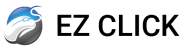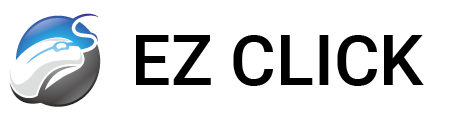7 Things To Do If Your Laptop Won't Turn On
Laptop wont turn on? Laptop wont start up? Laptop has no power? Laptop won’t charge? Don’t panic!
Most people have experienced the sheer panic of realizing their laptop won’t turn on. It’s a common problem, but it’s usually not as bad as it seems. Before you start thinking about buying a new machine, try these seven easy steps to get your laptop up and running again:
The most common and annoying question tech support asks is, “Is your device charged or plugged in?”
It’s easy to get frustrated when someone assumes you don’t know how to charge your laptop, but everyone makes mistakes. Maybe you plugged it into a faulty outlet, or it died while updating.
Whatever the reason, the first thing you should do if your laptop won’t turn on is to plug it in. Check the indicator lights on your laptop or charger to make sure it’s getting power.
Once you’ve confirmed that it’s charging, don’t try to turn it on right away. Many laptops won’t turn on until they reach a certain power level. Give it a few minutes to charge before trying to turn it on.
If your laptop screen is black, it may be turned on but the brightness is set to the lowest level.
This is especially common with older laptops or laptops with broken brightness sensors.
To check if your laptop is on, listen for the fans running. If you can hear the fans running, try increasing the brightness by tapping the brightness control button a few times.
If the brightness is already at its lowest setting, you can still see the screen if you external light source. Go to a dark room and use a desk lamp or flashlight to illuminate the screen. You should then be able to increase the brightness through your computer’s settings menu.
There are a few reasons why your laptop screen might be black even though it’s turned on. The brightness sensor may need to be calibrated, or the cat may have sat on the keyboard and changed the brightness setting. Either way, it’s a quick and easy fix.
Sometimes your laptop wont turn on or so it may seem. If your laptop screen is black, it may be turned on but the brightness is set to the lowest level.
This is especially common with older laptops or laptops with broken brightness sensors.
laptop will not turn on? Check if your laptop is on, listen for the fans running. If you can hear the fans running, try increasing the brightness by tapping the brightness control button a few times.
If the brightness is already at its lowest setting, you can still see the screen if you external light source. Go to a dark room and use a desk lamp or flashlight to illuminate the screen. You should then be able to increase the brightness through your computer’s settings menu.
There are a few reasons why your laptop screen might be black even though it’s turned on. The brightness sensor may need to be calibrated, or the cat may have sat on the keyboard and changed the brightness setting. Either way, it’s a quick and easy fix. Hopefully this fixes your laptop not turning on.
Like any other battery-powered device, your laptop’s battery connection may be disrupted. Laptop won’t start if there are any type of power issues.
Important safety note: Only attempt to check and fix this problem yourself if you can safely access and remove your laptop’s battery. If you have a newer machine with a built-in battery, you could cause more damage if you try to remove it without the proper tools.
If you can safely remove the battery, you may be able to get your laptop to turn back on:
Unplug your laptop’s power adapter.
1. Remove the battery.
2. Wait at least one minute.
3. Reinstall the battery.
4. Plug in the power cable.
5. Try to turn on your laptop.

Computer turns on then off? Sometimes, the only way to turn on your laptop is to drain all of its power. This may seem counterintuitive, but it’s because the problem can sometimes be caused by extra leftover energy.
Laptops are mobile because of their batteries. But over time and use, these batteries can weaken and become damaged. This can cause the laptop to not turn on.
If this happens, you can try to fix it by draining all of the power from the laptop and then turning it back on.
Important safety note: Only attempt to check and fix this problem yourself if you can safely access and remove your laptop’s battery. If you have a newer machine with a built-in battery, you could cause more damage if you try to remove it without the proper tools.
To drain the power from your laptop:
1. Unplug the power adapter.
2. Remove the battery.
3. Hold down the power button for 15 to 30 seconds.
4. Plug the power adapter back in, without reinstalling the battery.
5. Try to turn on the laptop.
If your laptop’s hardware is working properly, the problem may be with the software, specifically the operating system.
Sometimes, an update can go wrong or incompatible software can cause your computer to malfunction. No matter what caused the problem, most computers have a way to work around it.
If your computer won’t turn on and no other methods have worked, try booting it into safe mode. The method for doing this depends on your computer’s operating system. However, booting into safe mode usually involves holding down a combination of buttons for a certain amount of time.
Once your computer turns on in safe mode, you can reinstall your operating system. This should fix whatever problem was preventing your computer from turning on.

If you recently installed any new components in your laptop, such as RAM or a hard drive, try removing them and reinstalling the old components. If your laptop starts booting again, it means that one of the new components is faulty.
You can either send the faulty component back to the retailer for a replacement, or try to install it again to make sure that it was not installed incorrectly.
Note: If you are not comfortable removing and reinstalling laptop components, you should take your laptop to a qualified technician. That’s where we come in and we recommend you call us for anymore support if you are unsure.
Laptops have safety circuits that turn off the power if any components overheat, usually the CPU. This can happen for many reasons, but the most common reason is blocking the cooling vents.
To avoid this, make sure to use your laptop on a hard, flat surface, such as a desk or table. Avoid using it on soft surfaces, such as pillows or sofas, as these can block the vents.
It is also a good idea to clean the cooling vents regularly to remove any dust, hair, or other debris that may have accumulated.
If your laptop won’t turn on, don’t panic! Try the troubleshooting steps above. If none of those work, you may need to take your laptop to a professional computer repair shop or have a professional come to you.
We offer fast and affordable computer repair services. We can get your laptop back up and running in no time. Contact us today to get started! Call (386) 361 – 3554
GET A QUOTE
Text, Call, or Email for a free diagnosis.
Latest Post
-
Opps, No posts were found.
Computer Repair
Onsite Or Remote
- PC & Mac Repair
- Virus Removal & Tune-up
- Data Recovery & Networking
- Hardware Upgrades
- IT Business Consultant
Same Day Service!
Graphics & Web
We Can Promote You!
- Build Successful Websites
- Logo Design
- Restaurant Menus
- Twitch & Youtube Stream Graphics
- Flyers, Business Cards, Emails
Experts At Online Advertising.
Social Media Branding
Build your online presence
- Build an Online Community
- Social Media Management
- Create creative content
- Manage Dashboards
- Online Engagement
Keep your business growing.
Matt from Ez Click is awesome. He is very knowledgeable and tries to get to you the same day you call.
If your computer is running slow, call EZ Click. You will receive fast friendly service at a very reasonable price. Matt came to my house and fixed 2 computers in no time at all saving us time and money. He is very personable and is just what I was looking for in a computer repair company. I have finally found the guy to fix all my family computers. I highly recommend Matt & EZ Click
I called Ez click to have them come out and take care of a nasty virus that got onto my laptop. Same day I called, Matt came out and took care of my laptop that day ridding of the virus that took over my computer. Because of his talents and expertise he saved my business trip for that weekend. I still use him for all my computer issues and recommended him to anyone that wants good honest and fast computer repair or help!
EZ Click is my "go to" computer specialists. We have used EZ Click multiple times to help clear up all of our computers and even our business computer! Matt with EZ Click, was very professional and got the job done so fast that I could not believe it. After our first time with EZ Click, we have used them on all of our computers! Reliable and affordable, I recommend EZ Click to everyone!
Scheduled an appointment with Matt from EZ Click Computer Specialists to check my computer which had been running slowly. Matt was able to check my computer for any viruses, etc, update what was needed and have my computer running more quickly than ever in a very short period of time. He was pleasant, courteous, and provided information to help me use my computer more efficiently. He was able to answer my questions in a way that was understandable considering my limited knowledge regarding technology. I wouldn't hesitate EZ Click Computer Specialists to anyone needing computer service.
This is a great company.....I have had numerous problems with my computer and EZ click came when I needed them and they are very reasonable compared to other companies of this type. I have also called and they walked me through some issues right over the phone. Customer service is excellent!!!!! I will continue to use them they are someone you can trust.
This is by far the best computer repair company in Tucson! The service guys are friendly and professional, and were able to fix all of my computer problems and then some - i feel as if I have a brand new computer! I have even used their services for personal tutoring, and was amazed at the time they took to make sure I understood everything and worked at a pace that was good for me. I would recommend this company to everyone who needed computer help.
Ez Click came to my house the same day I called them. They were so great and professional and solved my virus issue and recovered lost data within 2 hours! The best $ I spent for my computer! Not only did they solve my problems they made life easier for me using the computer, between security and setting up quick access they got my vote as the best computer service this town has to offer. Give them a try!